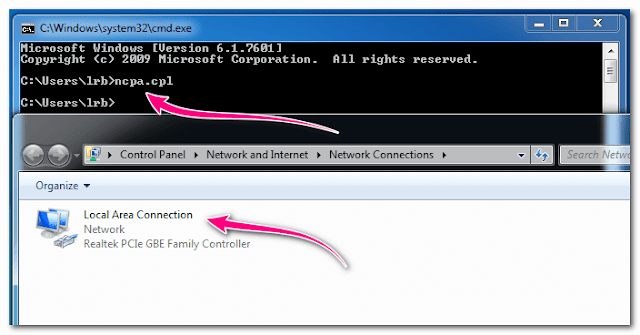Network Connection is one of the main parts to connect your PC to internet protocol search anything or use the internet. When you try to connect your PC or Laptop Computer with an internet connection. First, you need to make sure your Network COmmenctiosn is well visible in the network area screen.
Here in this post, you can learn about how to open network connections form command prompt option using the command line. I explain this topic clearly to you for clearing the tutorial well done.
Check These:
1. Find Your IP Address From Command Prompt
2. Change Color In Command Prompt
3. Create File In Run Command
So, let’s move to the topic how can you find your network connections form command prompt.
Step 1: First you need to open the command prompt using cmd from run command.
Step 2: Type this command ncpa.cpl and press Enter.
Done! and you can able to find network connection page here in the screenshot you can notice one Local Area Connection is available in my PC.
Cause this screenshot took form my desktop computer which connected from Broadband connections if you are a user of laptop or that device which wifi are available you may also find more two option like Wifi and Bluetooth Network Connection.
You can find your connection and also can enable or disable your network connection from the CMD command line you know.