In the fast-paced world of business, effective communication is paramount. Whether you’re managing a team, collaborating on projects, or connecting with clients, having the right communication apps on your Android device can make a significant difference.
In this article, we’ll explore the top 10 communication apps tailored for business-minded individuals on Android, focusing on their features, user experience, and how they can enhance productivity in the professional realm.
Don’t Miss: Top 10 Best Auto Vehicles Apps
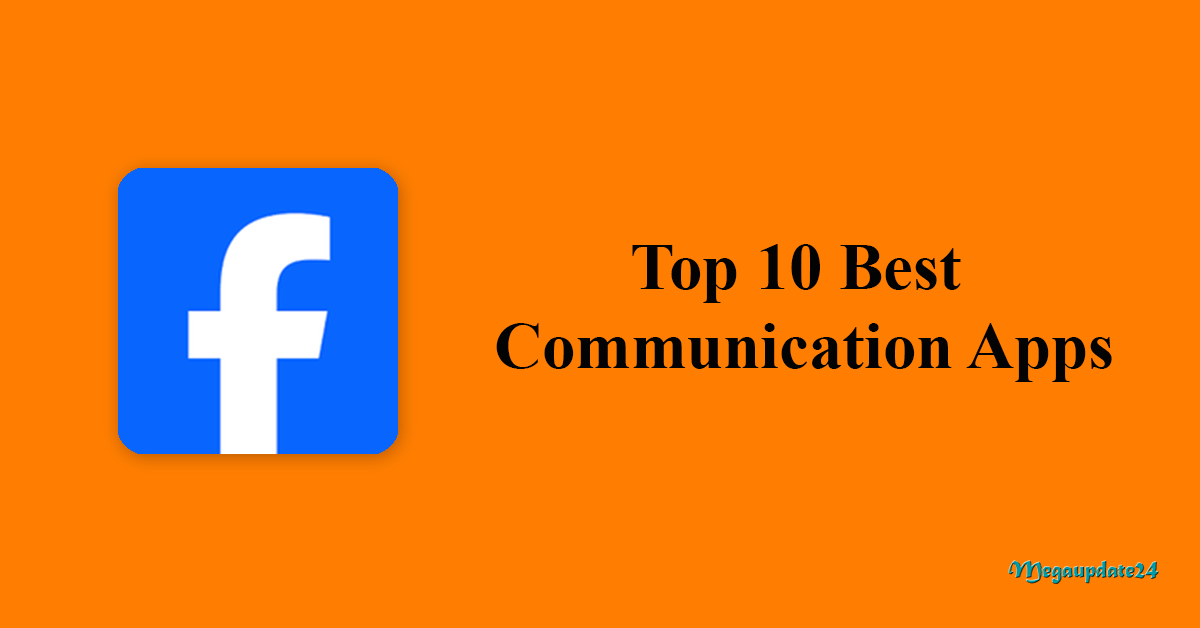
Business communication apps go beyond standard messaging platforms, offering a suite of features designed to streamline collaboration, facilitate seamless information exchange, and boost overall efficiency. These apps are essential tools for professionals looking to stay connected, make informed decisions, and drive success in their endeavors.
Types of Communication Apps
Messaging Apps
Messaging apps have evolved beyond simple text exchanges. Platforms like WhatsApp, Telegram, Signal, and Facebook Messenger provide not only text-based communication but also voice messages, multimedia sharing, and real-time updates.
Video Calling Apps
As remote work becomes more prevalent, video calling apps have gained immense popularity. Zoom, Microsoft Teams, Google Meet, and Skype offer seamless video conferencing, enabling face-to-face interactions in virtual spaces.
Email Apps
Email remains a staple in professional communication. Gmail, Outlook, Apple Mail, and ProtonMail are among the top email apps, each catering to different user preferences and needs.
Social Media Apps
Social media platforms double as communication tools, allowing users to share thoughts, images, and videos. Twitter, Instagram, LinkedIn, and Snapchat facilitate both personal and professional networking.
Choosing the best communication app requires considering several factors. A user-friendly interface, cross-platform compatibility, security, and integration capabilities are crucial aspects that distinguish a top-tier app from the rest.
Top Messaging Apps
WhatsApp stands out for its simplicity and widespread user base. With end-to-end encryption and multimedia support, it remains a go-to choice for personal messaging.
Telegram
Telegram’s focus on security and its customizable features make it a favorite among users who value privacy and control over their messaging experience.
Signal
Signal boasts high-level security features, including advanced encryption protocols. It has gained popularity for its commitment to user privacy and data protection.
Facebook Messenger
Integrated with the social media giant, Facebook Messenger offers a seamless experience for users within the Facebook ecosystem. Its multimedia capabilities and chat features make it a versatile choice.
Top 10 Best Communication Apps (Unlimited Chat)

1. Microsoft Teams
Microsoft Teams is a comprehensive collaboration platform that integrates seamlessly with other Microsoft 365 tools. It offers chat, video conferencing, file sharing, and collaborative workspace features, making it an all-encompassing solution for business communication.
Key Features:
- Real-time chat and messaging.
- Video conferencing and virtual meeting rooms.
- File sharing and collaborative document editing.
- Integration with Microsoft 365 applications.
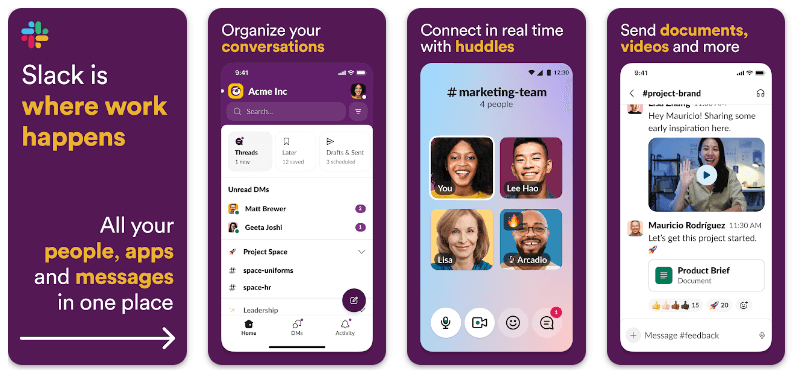
2. Slack
Slack is renowned for its intuitive messaging platform designed for teams. It enables organized communication through channels, direct messaging, and file sharing, fostering a collaborative environment for business discussions.
Key Features:
- Channel-based messaging for organized discussions.
- Direct messaging and group conversations.
- File sharing and integrations with third-party apps.
- Customizable notifications and search functionality.
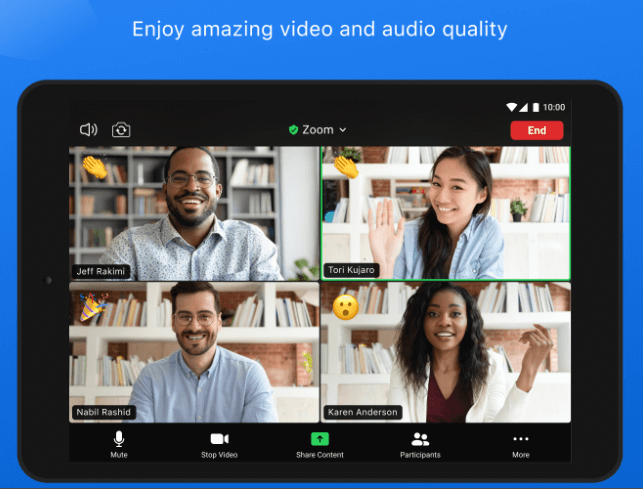
3. Zoom
Zoom has become synonymous with virtual meetings and webinars. Its Android app brings high-quality video conferencing to the palm of your hand, ensuring seamless communication with teams, clients, or partners.
Key Features:
- HD video and audio conferencing.
- Virtual meeting rooms and webinar hosting.
- Screen sharing and collaboration tools.
- Cross-platform compatibility.
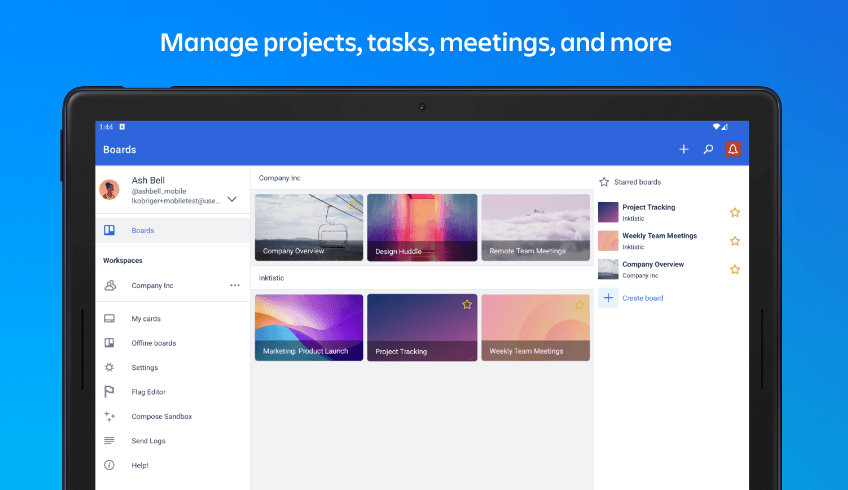
4. Trello
Trello is a project management app that simplifies collaboration and task management. Its Android version allows users to create boards, assign tasks, and track project progress, fostering transparent communication within teams.
Key Features:
- Kanban-style boards for task organization.
- Task assignment and due dates.
- File attachments and comments on tasks.
- Integration with other productivity tools.
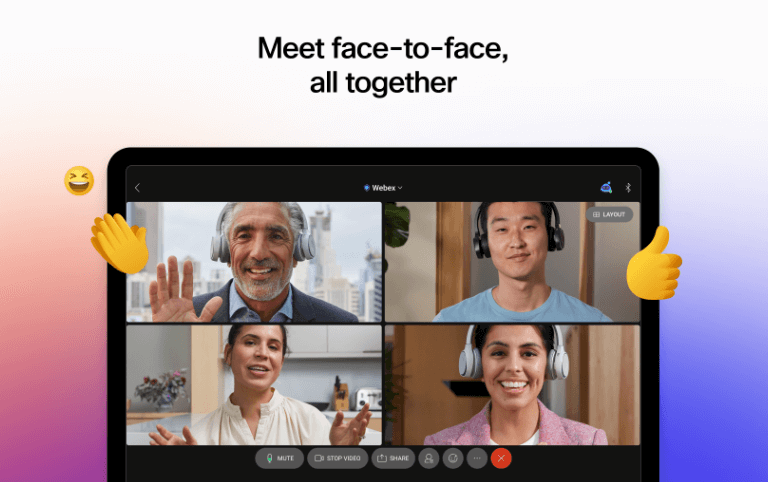
5. Cisco Webex Meetings
Cisco Webex Meetings offers a robust solution for virtual meetings and online collaboration. The Android app extends the platform’s capabilities, allowing users to join or host meetings from anywhere.
Key Features:
- High-quality video conferencing.
- Screen sharing and file sharing.
- Virtual meeting rooms and scheduling options.
- Security features for protected communication.
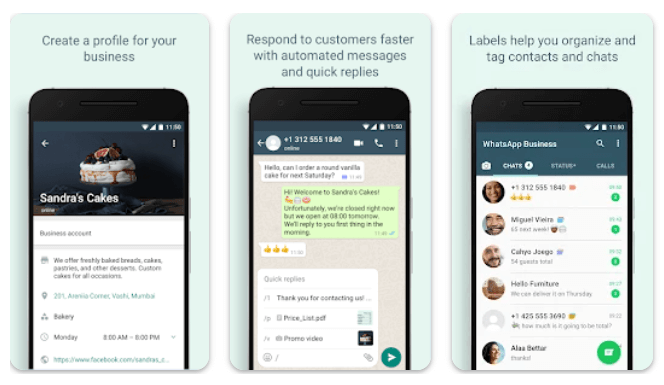
6. WhatsApp Business
WhatsApp Business is tailored for small and medium-sized enterprises. It provides a professional communication platform with messaging, business profiles, and tools for connecting with customers.
Key Features:
- Business profiles with essential information.
- Messaging tools for quick customer communication.
- Automated responses and labels for the organization.
- Catalog feature for showcasing products or services.
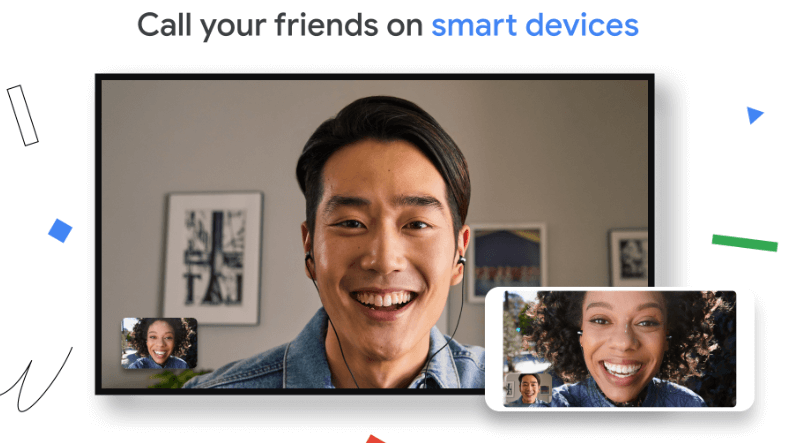
7. Google Meet
Google Meet, part of the Google Workspace suite, is a reliable video conferencing app for business communication. The Android version ensures that users can participate in meetings while on the go.
Key Features:
- High-quality video and audio conferencing.
- Screen sharing and collaborative document editing.
- Scheduling and integration with Google Calendar.
- End-to-end encryption for secure communication.
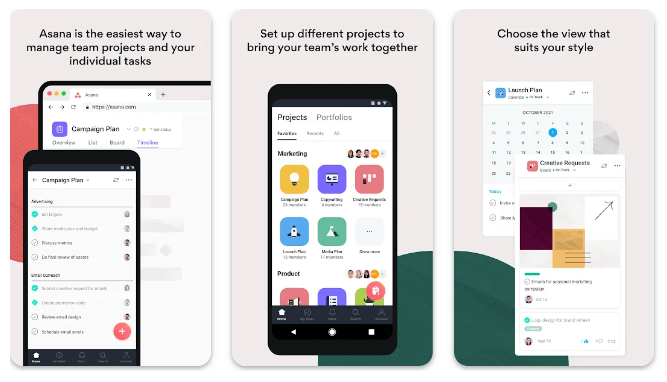
8. Asana
Asana is a versatile project management app that fosters team collaboration. The Android app brings task management, project timelines, and team communication to the palm of your hand.
Key Features:
- Task creation, assignment, and due dates.
- Project timelines and progress tracking.
- Conversations and comments on tasks.
- Integration with other productivity tools.
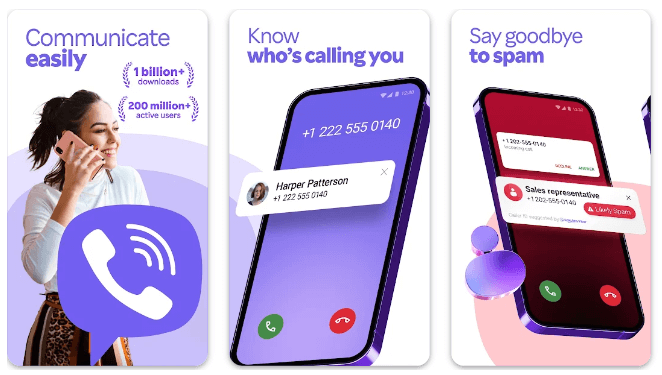
9. Viber Business Messenger
Viber Business Messenger offers a business-oriented communication platform with messaging, calls, and customer engagement tools. The Android app allows professionals to stay connected with clients and colleagues.
Key Features:
- Business messaging with customizable chatbots.
- Multimedia messaging and voice calls.
- Integration with e-commerce platforms.
- Contact management and customer engagement tools.
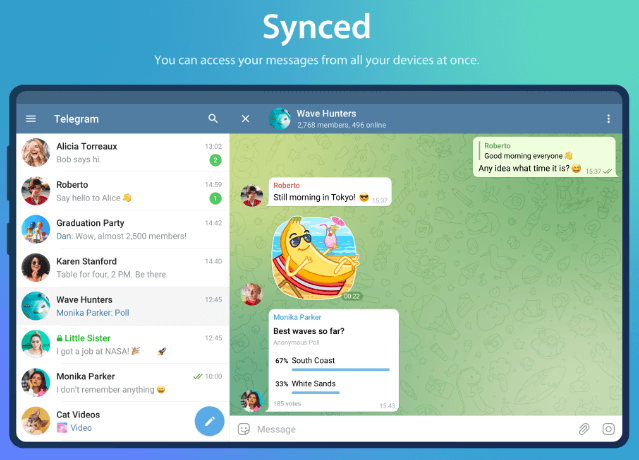
10. Telegram
Telegram is a secure messaging app with a focus on privacy. It provides a platform for business communication with features like group chats, file sharing, and voice calls, all accessible on Android.
Key Features:
- End-to-end encryption for secure communication.
- Group chats with a large number of participants.
- File sharing with no size limitations.
- Voice calls and multimedia messaging.
How To Use The Apps
In this guide, we’ll walk you through the essential steps on how to effectively use the top 10 business communication apps for Android. Whether you’re new to these apps or looking to maximize your productivity, follow these instructions to streamline your communication and collaboration processes.
1. Microsoft Teams
Getting Started:
- Download and Install: Visit the Google Play Store, search for “Microsoft Teams,” and install the app.
- Sign In: Use your Microsoft 365 account to sign in or create a new account.
Basic Usage:
- Chat: Start one-on-one or group chats by selecting the chat icon. Share messages, files, and emojis.
- Meetings: Initiate or join virtual meetings using the “Meetings” tab. Utilize video and audio conferencing features.
2. Slack
Getting Started:
- Download and Install: Install Slack from the Google Play Store.
- Workspace: Sign in to your workspace or create a new one.
Basic Usage:
- Channels: Communicate in specific channels or create your own for focused discussions.
- Direct Messages: Send direct messages to team members.
- File Sharing: Share documents and files effortlessly.
3. Zoom
Getting Started:
- Download and Install: Install Zoom from the Google Play Store.
- Account: Sign in or create a Zoom account.
Basic Usage:
- Join a Meeting: Enter a meeting ID or join using a link.
- Host a Meeting: Schedule and host your virtual meetings.
- Controls: Familiarize yourself with meeting controls for video, audio, and screen sharing.
4. Trello
Getting Started:
- Download and Install: Get Trello from the Google Play Store.
- Account: Sign in or create a Trello account.
Basic Usage:
- Boards: Create boards for different projects.
- Cards: Add tasks or projects as cards on boards.
- Collaborate: Assign tasks, add due dates, and comment on cards for collaboration.
5. Cisco Webex Meetings
Getting Started:
- Download and Install: Install Cisco Webex Meetings from the Google Play Store.
- Account: Sign in or create a Cisco Webex account.
Basic Usage:
- Host or Join Meetings: Initiate or join virtual meetings.
- Screen Sharing: Share your screen for presentations or demonstrations.
- Security: Explore security features for protected communication.
6. WhatsApp Business
Getting Started:
- Download and Install: Install WhatsApp Business from the Google Play Store.
- Profile Setup: Set up your business profile.
Basic Usage:
- Messaging: Communicate with customers through text, images, and multimedia.
- Automated Responses: Utilize automated responses for quick customer engagement.
- Catalog: Showcase your products or services in the catalog feature.
7. Google Meet
Getting Started:
- Download and Install: Get Google Meet from the Google Play Store.
- Google Account: Sign in with your Google account.
Basic Usage:
- Join or Host Meetings: Enter a meeting or schedule your own.
- Integration: Seamlessly integrate with other Google Workspace apps.
- Security: Enjoy end-to-end encryption for secure communication.
8. Asana
Getting Started:
- Download and Install: Install Asana from the Google Play Store.
- Account: Sign in or create an Asana account.
Basic Usage:
- Tasks: Create tasks, assign them, and set due dates.
- Projects: Organize tasks into projects with timelines.
- Collaborate: Comment on tasks and keep conversations within the platform.
9. Viber Business Messenger
Getting Started:
- Download and Install: Install Viber Business Messenger from the Google Play Store.
- Business Account: Set up your business account.
Basic Usage:
- Messaging: Engage with customers through messaging and multimedia.
- Customer Engagement: Utilize tools for customer engagement and management.
- Integration: Integrate with e-commerce platforms.
10. Telegram
Getting Started:
- Download and Install: Install Telegram from the Google Play Store.
- Account: Sign in or create a Telegram account.
Basic Usage:
- Chat Groups: Join or create chat groups for discussions.
- File Sharing: Share files and multimedia.
- Security: Benefit from end-to-end encryption for secure communication.
Remember to explore each app’s settings for additional customization and features. Regularly check for updates to ensure you have access to the latest functionalities and security enhancements. Now, armed with these instructions, you’re ready to harness the power of these top business communication apps on your Android device. Enhance your productivity, collaboration, and communication in the professional realm.
Downloading and installing the games on both Android and iOS devices is a straightforward process. Here’s a step-by-step guide for each platform:
For Android:
- Open the Google Play Store
- Search for the app
- Select the app
- Download and Install
- Launch the app
For iOS:
- Open the App Store
- Search for the app
- Select the app
- Download and Install
- Wait for Installation
- Launch the app
FAQs
1. Are these communication apps free to use?
Many of the listed apps offer free versions with limited features, while premium plans or subscriptions unlock additional functionalities.
2. Can I use these apps for personal communication as well?
While these apps are designed for business communication, some, like WhatsApp and Telegram, have versions suitable for personal use.
3. Are these apps compatible with other devices besides Android?
Yes, most of the listed apps are cross-platform, allowing users to access their accounts and communicate seamlessly on various devices.
4. How do these apps ensure the security of business communication?
Many of the featured apps implement encryption protocols and security features to protect user data and ensure secure communication within the platform.
5. Can I integrate these apps with other business tools and software?
Yes, several of these apps offer integrations with popular business tools and software, enhancing their functionality and providing a seamless workflow.
Conclusion
Choosing the right communication apps for your business needs is crucial in today’s dynamic work environment. The featured apps cater to various aspects of professional communication, from virtual meetings to project management and customer engagement.
By incorporating these tools into your daily workflow, you can enhance collaboration, increase productivity, and ensure seamless communication with your team and clients.