Social media buttons are always powerful for social sharing. In my opinion, when visitors come to your blog for reading. If your article is catchy most of them decide to share it on their social media wall to keep learning and share with others a good one.
But it is not possible if you didn’t use social media buttons to share your blog post. You can use it anywhere in your post body or beside the navigation bar. Even you can use it near the comment box as well.
As a blogger, I highly recommended you for using share buttons for more social media engagement and get more visits from social media sites. Just like Facebook, Twitter, Google+, Pinterest, Linkedin, StumbleUpon, Instagram etc. You know a social share can improve your social signal for your blog post which is most felicitated by Search Engines.
Don’t Avoid:
1. Add Pinterest Mouseover Button On post Image.
Now I am sharing a short story with you about a successful blogger who gets google page rank 5 within five months. One day I asked him about his tricksy way which helped him for getting google page rank 5. He said to me two simple way just twitter sharing and getting the backlink from relevant and trusted blog by commenting.
I was surprised when I listen to these tips. He also told me that, at first I can’t believe myself as like you when I noticed my page rank is already gotten 5 positions. But it is true that I don’t anything without those way which I explained already.
Whatever, Now I must sure that you understand about social signal but getting it your first condition is, you should have included social sharing buttons on your blog and each post. That’s why now I am sharing how to use it.
But it is not possible if you didn’t use social media buttons to share your blog post. You can use it anywhere in your post body or beside the navigation bar. Even you can use it near the comment box as well.
As a blogger, I highly recommended you for using share buttons for more social media engagement and get more visits from social media sites. Just like Facebook, Twitter, Google+, Pinterest, Linkedin, StumbleUpon, Instagram etc. You know a social share can improve your social signal for your blog post which is most felicitated by Search Engines.
Don’t Avoid:
1. Add Pinterest Mouseover Button On post Image.
Now I am sharing a short story with you about a successful blogger who gets google page rank 5 within five months. One day I asked him about his tricksy way which helped him for getting google page rank 5. He said to me two simple way just twitter sharing and getting the backlink from relevant and trusted blog by commenting.
I was surprised when I listen to these tips. He also told me that, at first I can’t believe myself as like you when I noticed my page rank is already gotten 5 positions. But it is true that I don’t anything without those way which I explained already.
Whatever, Now I must sure that you understand about social signal but getting it your first condition is, you should have included social sharing buttons on your blog and each post. That’s why now I am sharing how to use it.
Use Social Media Buttons In Blogger Post
Step 1: Backup Your Template.
Recommended: Backup Yout Blogger Blog Template.
Step 2: First go to Blogger Dashboard then click Template then Edit HTML.
Step 3: Now Press Ctrl+F in the HTML area for find <data:post.body/> and you stop when you find it the second time.
Step 4: Now paste any code above second <data:post.body/> which you want from bellow size code, if you want to show sharing buttons under the post title. But if u want to show above comment box then you must paste the code under second <data:post.body/>.
Social Media Buttons Code For Share
Large Button Codes are Below:
<div class="a2a_kit a2a_kit_size_64 a2a_default_style">
<a class="a2a_button_facebook a2a_counter"></a>
<a class="a2a_button_pinterest a2a_counter"></a>
<a class="a2a_button_linkedin a2a_counter"></a>
<a class="a2a_button_reddit a2a_counter"></a>
<a class="a2a_dd a2a_counter" href="https://www.addtoany.com/share"></a>
</div>
<script src="//static.addtoany.com/menu/page.js"></script>
Medium Buttons Codes are Below:
<div class="a2a_kit a2a_kit_size_32 a2a_default_style">
<a class="a2a_button_facebook a2a_counter"></a>
<a class="a2a_button_pinterest a2a_counter"></a>
<a class="a2a_button_linkedin a2a_counter"></a>
<a class="a2a_button_tumblr a2a_counter"></a>
<a class="a2a_button_reddit a2a_counter"></a>
<a class="a2a_dd a2a_counter" href="https://www.addtoany.com/share"></a>
</div>
<script src="//static.addtoany.com/menu/page.js"></script>
Small Buttons are Below:
<div class="a2a_kit a2a_default_style">
<a class="a2a_button_facebook a2a_counter"></a>
<a class="a2a_button_pinterest a2a_counter"></a>
<a class="a2a_button_linkedin a2a_counter"></a>
<a class="a2a_button_reddit a2a_counter"></a>
<a class="a2a_button_tumblr a2a_counter"></a>
<a class="a2a_dd a2a_counter" href="https://www.addtoany.com/share"></a>
</div>
<script src="//static.addtoany.com/menu/page.js"></script>
Hopefully, now you are done successfully for adding social media share buttons. Following this post, you can able to place your social share buttons above the comment box or under the post title.
If you face any trouble to ad social share icon or button please inform me via the comment section. I will try to solve your problem. Also, comment on your valuable opinion about this post for others.
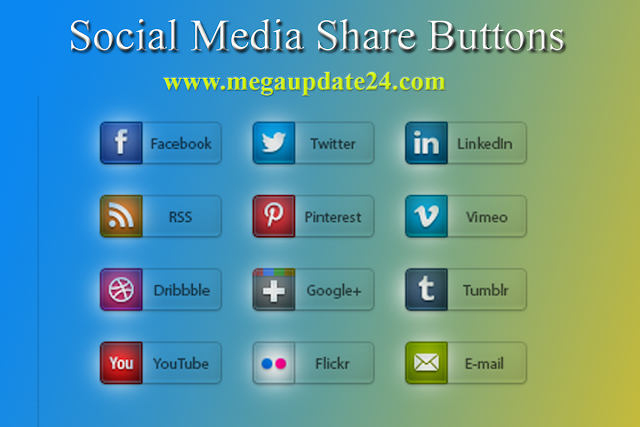
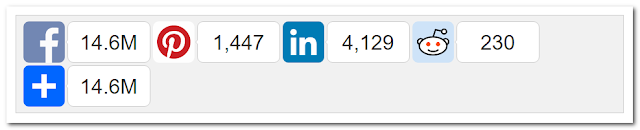


Now blogger also comes with widgets and plugins.. You can also install the addthis widget on blogger for sharing buttons.. Just like my http://warezapps.com site